If you’re having problems with your story, you’ll miss important updates in your network. Getting on top of glitches right away helps you keep making the most of Instagram to build your brand. In this guide, the snsflow.com team looks at these errors and explains how to fix your Instagram stories that are not working.
Like any social media site, Instagram sometimes has bugs that stop you from using it to its full potential. However, many of these have simple solutions that could save you the headache of a reinstallation. Without stories, you might find yourself falling behind competitors or missing ways to grow your account.
Instagram Stories Not Working: Four Common Errors
Instagram stories are a key part of content strategies for both personal and business profiles. As you continue using the platform, you’ll likely run into many common errors. With this in mind, here are four problems that might affect your stories:
1. Stories Not Loading
Sometimes, trying to view an account’s story just shows a blank screen with a spinning circle. If this happens for more than a second or two, it means the story isn’t loading. In most cases, this is an error with your internet connection or Instagram’s servers.
2. Camera Issues
When trying to make a story, problems with your camera can leave you unable to post. This may be an error with your device camera that requires a system update. Alternatively, there might be a glitch that’s resetting the app’s permission to make use of your camera.
3. ‘This Story Is Unavailable’
If you see this error message while browsing stories, it might be due to the story expiring. This is usually not a glitch, as stories naturally disappear after 24 hours. However, it is still possible for this message to appear on stories for no clear reason.
4. Music Not Playing
Users can add music to posts that play when people view them. If you can’t hear this, despite the story displaying a song’s information, it might be a bug. You can also run into a similar issue while creating stories where popular songs do not appear.
Why Can’t I Post on My Instagram Story?
There are many possible culprits if you struggle to share an Instagram story. Typically, this is a connection issue you can fix via your network settings, usually by checking your Wi-Fi access. A problem with Instagram’s servers can also be a reason. If other features aren’t working, but your Wi-Fi is fine, this is likely why.
If your profile on Instagram can’t post stories, it might also be due to suspicious activity. The app is quick to assume that accounts liking or following too often are bots. In response, they might limit your posting for 24 hours. The only way around this is to wait and be more careful with how you use Instagram.
Another answer to ‘Why can’t I post on my Instagram story?’ might lie in the type of story you’re sharing. For example, you can’t share private posts to your story. If you’re not doing this and have no internet issues, updating the app can help. You can do this by visiting Instagram’s page in your device’s app store and simply pressing Update.
Why Is My Instagram Waiting for Connection?
Sometimes, when posting or viewing a story, you’ll only see a blank screen that displays Waiting For Connection. This error can appear in the form of red exclamation marks next to your story icon while browsing your feed. The next logical step would be to check your Wi-Fi, but this error is usually unrelated to your internet connection.
You can typically fix the Instagram Waiting For Connection error message by updating your app or reinstalling it. To do the latter, go into your phone’s storage settings. For iOS, this should be in iPhone Storage. Find Instagram and tap Offload App. Once this is complete, install the app all over again, and it should work as normal.
If using an Android device, go to Settings, then Apps & Notifications. Scroll to Instagram, click Uninstall, and confirm. Go to the Google Play Store and reinstall the app. If this doesn’t work, it may help to remove complex elements from the story you want to post. This can include emojis, stickers, GIFs, songs, and any other memory-intensive features.
How To Restart the Instagram App
Restarting Instagram is a common solution if you find your IG story not working. On an Android phone, press the square symbol on the bottom right of the screen. This opens your device’s app switcher. Navigate to Instagram by scrolling along and swipe up to close the app. Click the app icon on your home screen to reopen it.
The process is mostly the same for iOS. On these devices, you’ll instead open the app switcher by pressing the Home button twice. You can then swipe up on Instagram to close it and reopen it from your phone’s app list. When browsing Instagram on a PC, you can simply refresh the page or close and reopen the tab.
If all else fails, you can restart your device. For Android devices, this is as simple as holding the power button and clicking the Restart option when it appears. On iOS, this process is a bit more complex. Press the volume up and volume down buttons, then hold your power button until the phone shuts off and restarts.
How To Fix Instagram Stories Freezing
If video stories keep freezing on your device, your network connection might again be one of the reasons. Outdated versions of Instagram also may not be able to load stories. Yet another likely cause is your app’s cache. This stores temporary files that help Instagram load much faster, but these files also sometimes slow your device down.
Check the story on other devices, if possible, to see if the freezes keep happening. If they do, the problem might be with Instagram’s servers. When only one user’s story freezes up, it might also be that they uploaded a laggy video. If you find your own Instagram Stories freezing, however, try deleting and reuploading the story at a lower quality.
You can clear your cache by going into the storage or app settings as above. On Android, press Storage & Cache on the app’s settings below Uninstall. You’ll see the Clear Cache and Clear Storage options; click the former. On iOS devices, the only way to delete your cache is currently to offload the app and reinstall it.
Why Is My Close Friends Instagram Story Not Showing?
Close Friends stories involve an exclusive list of people who can see your private posts. This is an incredibly useful feature but has plenty of its own glitches. For example, your Close Friends might be unable to see these stories. You may even have to reset the list by clearing it and then re-adding each person.
A Close Friends Instagram story not showing is often a hard glitch to diagnose. You can check it by asking your friends if they can see your story. You could also look at your story viewers. If your Close Friend watches your normal stories from after the Close Friend’s story, this means they couldn’t see it.
If you cannot see another person’s Close Friends story, there is definitely the possibility that you aren’t on their list. There’s currently no way of figuring out if you’re on a user’s Close Friends list without seeing these posts. However, this manifests, so restarting or updating the app can help you sync it back up with your friends.
How To Check Instagram Outages
With almost any Instagram story issue, one of the first troubleshooting steps should be checking for app outages. Every site or app goes down at some point; searching the phrase ‘Is Instagram down?’ should give you the answer. There are certain sites that keep track of popular apps and websites and immediately flag up network issues.
In most cases, both the app and browser versions of Instagram will be down at the same time. If you can’t use Instagram to view stories on your phone, check the website. You might encounter the same problems, or the web pages may fail to load. These tools are entirely free and take just a few clicks to use.
Social media platforms usually don’t reveal the reason for their outages. This could be a security issue, with hackers possibly recreating glitches for their own ends. Broadly speaking, the issues come from an error in a site or app update. As Instagram, Facebook, and WhatsApp share Meta technology and servers, an error with one sometimes affects the others.
If you notice your Instagram stories not working, fix this as quickly as possible to keep your high engagement. At snsflow.com, we can boost your profile (including your stories) to make sure your account hits new heights.
Our organic paid followers can fix any drop in engagement you face from not being able to post new content. Discover snsflow.com today and transform your brand for the better.