When building up your Instagram account, reactions are a great way of engaging with followers and friends alike. This allows you to give a custom response with ease and without starting a full conversation. In this guide, we teach you how to react to messages on Instagram using a full range of emojis.
The reactions you use help you stand out and can even define your brand identity. For example, changing your default heart icon to a more interesting option gives the account a new layer of personality. However, you cannot wholly fall back on reactions and must still interact with your audience via responses and comments.
What Are Instagram Reactions?
Message reactions let users respond to a wide range of topics with just a single emoji. This can make it much easier for big accounts to keep up with their inbox without too much effort. Before an update in September 2020, Instagram only allowed people to ‘like’ messages or send emojis as individual DMs. Now, you can engage with your audience in a more personal way with just a couple of button presses.
This feature is especially useful for group chats, where someone might struggle to keep up with the flow of messages. For example, if a chat member makes a joke, a laughing emoji is easier to send than a message. Large accounts also have a simple way of talking to their audience without the need for a full conversation. In any case, reactions are a great way to connect with people and grow your following.
For ease of use, Instagram clearly displays the most common reactions that suit a wide range of situations. Specifically, a red heart, a laughing face, a shocked face, a crying face, an angry face, and a thumbs-up gesture. This may be enough for your day-to-day responses, though you can always choose emojis that best fit your account. Knowing how to laugh-react on Instagram, for example, shows your fun side to the people messaging you.
How To Enable Reactions on Instagram
If you want to reap the benefits of Instagram reactions, the first step is knowing exactly how to access them. You can enjoy this feature on both Instagram and Instagram Lite, a faster version of the base app. Though the latter saves on storage space and has better performance, it offers far less in terms of reaction options. To use the full gallery of emoji reactions on your device, install the original app.
Similarly, you can only send these specific types of messages if you have updated the app since September 2020. Visit the App Store or Play Store’s Instagram page to manually check for any updates. If you have low storage space on your device, the update may not take effect. An older device might also be unable to handle the latest features. Figuring out how to enable reactions on Instagram is essential for connecting with and creating loyal followers.
When and How to Reply to a Message on Instagram
This is yet another vital step before you begin reacting to Instagram messages. Sometimes, just a reaction is not enough, and you may need to reply directly. You cannot use emojis as your only way of interacting with people, even with a full inbox. The effort you make could be what boosts your brand and even helps it become popular. Read the message carefully to see if a reaction is enough, as there may also be a question you can answer.
In most cases, knowing how to reply to a message on Instagram involves opening the chat and typing a response. However, you may want to respond to one message in a string of several. In this instance, you can swipe rightwards on the specific DM. This highlights that message in your response, allowing you to be more precise and clear. On the desktop, hovering over the text should show a ‘reply’ arrow that you can click on for the same effect.
How To React to Messages on Instagram Mobile: Step-By-Step
Instagram reactions might seem like second nature to seasoned users, but they can be tricky to figure out at first. With the app’s limited built-in guidance, it is even possible to use it regularly without knowing this is a feature. Here are the steps you should follow in order to respond to your account’s messages with emojis on the app:
1. Open the Message
While in the app, navigate to your inbox. You can do this by pressing the paper airplane icon in the top right corner of your Instagram feed. Tap on the message you wish to open, and it should load right away. If the message is still in your notifications, you can click on it directly.
2. Choose a Reaction
The emoji you pick when reacting has to match your account’s tone. For example, an elegant, refined brand may prefer to only use reactions that fit this approach. Pick a rough color theme that suits your house style, and possibly switch the default ‘heart’ for one in this hue.
3. Hold Down on the Message
If a red heart is enough to show your appreciation to a follower, you can simply double-tap the message. Hold down on the text if you want to use another reaction. This brings up a list of default icons. Click on the ‘+’ button to see hundreds of other options for you to select.
4. Change or Remove the Emoji (Optional)
You may change your mind about which reaction to use. In this case, you can simply hold down on the message again to bring up the emoji list. From here, you can select a new one. If you just want to remove the existing reaction, find and click on it again.
How To Add Reactions on Desktop
Adding emojis to direct messages (DMs) is also easy to do on Instagram’s desktop site. This follows a very similar series of steps. First, you must navigate to the Instagram website and sign in if you have not already done so. Next, click the ‘Messages’ tab on the left side of your screen and navigate to the right chat. You can again simply double-tap the DM to add a ‘like’ to it.
However, you may still want to add a more personal reaction that shows you took the time to respond. When you hover over a message, you should see a face icon right next to it. Click this to bring up the emoji gallery and scroll through it with your mouse or trackpad. Once you find the one you want to use, click it. You can remove the emoji again by re-selecting it from the list.
Can You Search for Emojis on Instagram?
Even if you know how to react to Instagram messages, you might struggle to find an emoji to respond with. If you cannot find the emoji you want, Instagram’s app has a search function. While choosing a graphic, a search bar should be visible above ‘Your reactions.’ Type a word that links to the emoji you have in mind, such as ‘laugh,’ and it should appear.
This also allows you to easily sort the reactions by their category. For example, you can type the word ‘food’ into the search bar, and it should show all the food-related emojis. If you mainly use Instagram’s desktop website, however, this feature is not available, and you will have to scroll manually. This means you might see the most benefits on the mobile app.
How To Laugh React on Instagram
A laugh reaction is a common alternative to the red heart and is one of the ‘default’ reactions available. This means you do not need to scroll through the full list. Instead, you can select it immediately after holding the Instagram DM. You may use this in response to a joke or meme to add more personality compared to a ‘like.’ This helps people see you are not too serious, which is a great way to attract more followers.
There are still plenty of popular emojis that show laughter beyond this specific response, however. For many people, the ‘sobbing’ emoji doubles as a laugh reaction, as it could be someone sobbing with laughter. You may also choose a ‘giggle’ emoji, which shows somebody stifling a laugh. Try to find the response that works for your account. According to Oracle, 90% of people prefer a brand with a sense of humor.
What Emojis and Reactions Are Available?
There is a wide variety of emojis you can use when replying to messages. This includes general reaction faces, jobs, parts of the body, animals, objects, food, flags, vehicles, and far more. Not all of these will be part of your emoji strategy, but it helps to know how many are available. Using more than the default options shows followers just how much care you put into your day-to-day interactions with them.
To make this easier, you could customize the default reactions. This means you will be able to easily access the emojis you use most often. To do this, hold down a message and press the ‘+’ symbol. Above the emoji gallery, you should see ‘Your reactions,’ with the ‘Customize’ option also visible. Press ‘Customize,’ and you will be able to replace each default reaction with custom emojis that better match your account.
On top of this, you can even change the color of your thumbs-up reaction to fit you. The default is yellow, like Instagram’s other emojis, but changing it could showcase the person behind your account. When looking through the list of emojis, hold on the thumbs-up in the ‘Your reactions’ section. This will show you several skin tone options that you can choose from in order to better represent your background.
How To Super React on Instagram
‘Super reactions’ are another feature worth learning about. When holding down on a message, the app should say ‘Tap and hold to super react’ above your default emojis. If you hold one of them, it will begin a super reaction that shows confetti-like bursts of your chosen emoji. This will be visible to the other person when they open the message. Super reactions work beyond the default emojis, so make sure to experiment with the ‘Customize’ feature.
Understanding how to react to messages on Instagram allows you to connect with and retain new followers. By engaging with your audience via DMs, you can build a stronger brand with better long-term growth. At snsflow.com, we can boost your account with active followers who organically interact with your brand. This also helps your profile reach new people and become more popular over time. Discover how snsflow.com can enhance your online presence today.