Instagram is one of the most popular social media platforms that allows people to share videos and photos with followers.
However, not every user on Instagram wants public visibility for their content. This is where Instagram’s private account feature comes in. It helps you manage who can view your stories, highlights, and posts.
Want to know how to make your Instagram private? This article will walk you through everything you need to know about making your IG private.
How to Switch To Private Account on Instagram
When you make an IG account, Instagram automatically sets it to public. Changing it to a private account won’t change much except who can access it.
So, do you want to know how to switch to a private account on Instagram? Listed below are a few quick steps to make your IG account private:
- Open the Instagram app.
- Tap the Profile icon at the bottom-right of the screen.
- Click the three horizontal lines in the top-right corner to open the menu.
- Select Settings.
- Scroll down to Privacy.
- Under Account Privacy, toggle on Private Account.
The settings will save automatically. If required, you can even change your Instagram account privacy settings anytime without restrictions.
Once the account is private, you’ll find a Follow Requests section in Notifications. Users not on your Followers list can’t see your IG posts but can still message you.
How to Switch Your IG Business Account to a Personal Account
Instagram business profiles come with additional features that are not found in private or public Instagram accounts. This makes it popular among entrepreneurs and content creators.
If you want to switch your business profile to private, follow the steps:
- Tap your IG Profile photo.
- Open the menu using the three horizontal lines in the top-right corner.
- Select Settings.
- Go to Account and switch the account type. Note that you can’t directly switch business profiles to private ones.
- From the Switch Account Type section, select Switch To A Personal Account. Your Instagram account will stay public but lose its business features.
- Open the Privacy section from Settings.
- Under Account Privacy, you can find the option that says Switch To A Private Account. Toggle on the Private Account tab.
Keep in mind that changing your business profile to private will impact your activities. Instagram will no longer display your post performances and business analytics.
Additionally, you’ll lose monetization support, and verified accounts will lose the coveted blue tick. Moreover, your inbox won’t have message organization tools and filters.
If you turn your private profile back to a business account, Instagram won’t fully revert. This means that you can’t access your past post analytics.
Not only do you have to create new content, but you also have to find ways to boost your posts.
Successful IG businesses who want to keep some things private create multiple accounts with various privacy settings.
How To Make Your Following Private on Instagram
Many users want to keep their IG following list private for better online privacy. But can you hide it? If so, how?
On Instagram, your profile displays both the following and followers list. Fortunately, there are ways to conceal both lists. However, you should know that Instagram doesn’t provide a simple toggle switch to do this; there are some workarounds.
You’ve got three options, and you can choose the one that suits your needs best. The first is setting your Instagram account to private (see the above sections to know how to do it). This will block your following list from the public eye.
Alternatively, you can use the options to restrict or block users to control what others see on your profile.
Ready to know how to make your following private on Instagram? Consider the following options:
How To Restrict Instagram Accounts
Restricting someone means limiting their view of your profile. When you do this, they won’t know when you’re active or see your stories. In addition, users won’t be able to check your status or message read receipts.
Here is how you can do it:
- Open the Instagram app.
- Tap your profile icon.
- Tap on Settings and then Privacy.
- Scroll down to Connections.
- Click on Restricted Accounts.
- Now, search for the user you wish to restrict. Then, tap Restrict.
If you decide to undo the restriction later, follow the same steps.
How to Block Instagram Followers
If you want to ensure certain users can’t view your profile, blocking them is the way to go. Although blocking may seem extreme, it’s the only route to hide your followers from specific users.
Here is how to do it:
- Open the IG profile you intend to block.
- Navigate to the three dots and tap Block.
- Hit Block again and Confirm the action.
These methods give you control over who sees your Instagram activity, helping you maintain the privacy you desire.
How To Hide Name on Instagram Using the App
There’s no official way to remove or hide a name from a profile page; you can still do it.
Having an invisible name or no name on IG is incredibly easy, provided you know the trick. Listed below are a few easy steps for how to hide your name on Instagram using your app:
- Open the IG app on your smartphone.
- Go to the profile by clicking the icon placed in the lower-right corner of your screen.
- Hit the Edit Profile button.
- Find the Name section and then tap on it.
- Remove the current Instagram name. Make sure to leave the text field empty.
- Now, click Done to save changes.
How To Hide Instagram Name Using a Web Browser
Do you often use Instagram on your PC or a web browser? Like the app, you can easily hide your Instagram name using any web browser.
Follow the steps to the T to know how to do it:
- Open Google or any web browser you like.
- Go to the IG login page. Log in to your account by entering your credentials.
- Click on the profile icon.
- Choose the Edit Profile option alongside your Instagram username. This will open a new page.
- Find the Name field and click on it.
- Backspace the entered name, and leave the field empty.
- Scroll down to click the Submit button.
When you return to your profile, you’ll see that it no longer has a name.
How To Go Incognito on Instagram
While there’s no official incognito mode on Instagram, you can use the app without your friends knowing when you’re online.
Follow the steps to learn how to go incognito on Instagram:
- Tap the profile picture (bottom-right).
- Click the menu button (top-right).
- Go to Settings and Privacy.
- Choose Messages and Story Replies.
- Select Show Activity Status and turn the toggle switch off.
Here is how you can do this using the web:
- Open Instagram and your profile.
- Click the three-line menu.
- Go to Settings and How others can interact with you.
- Toggle the switch near Show activity status.
Bear in mind that by turning this off, you won’t see when others are online, either. If you change your mind, just repeat the steps and turn the Show activity status back on.
Leverage snsflow.com To Increase Your Instagram Followers
Making your profile private is an effective way to protect your privacy on this popular photo- and video-sharing platform.
Follow the easy steps outlined in the article to switch from public to private accounts. This will provide you with much control over who sees your content.
Now, you know how to make your Instagram private. Want to learn about a way to get more followers on your profile? If that interests you, choose snsflow.com!
snsflow.com has a range of tailor-made strategies and tools to help you gain a substantial amount of followers. Sign up today to see how we can help. Don’t wait—join us and boost your Instagram network of followers today!