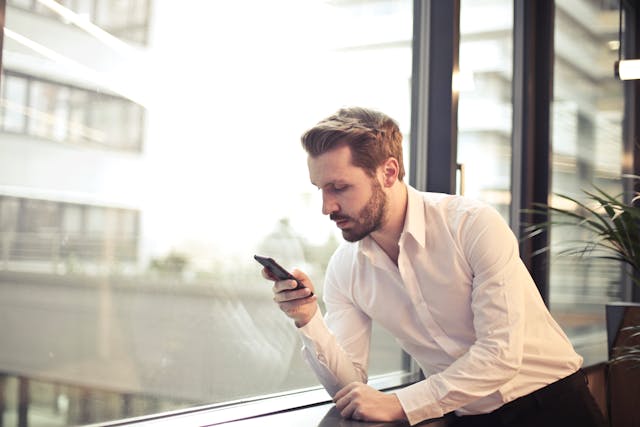
Ever noticed your app slowing down or acting glitchy? Well, it might be time to clear out that cache. Discover how to clear your Instagram cache with our step-by-step guide. Give your Instagram a quick tune-up, boosting its speed and banishing those annoying bugs. Clearing your cache is an essential trick to keep your Instagram experience smooth and hassle-free.
Furthermore, you’ll see that there are many benefits to clearing Instagram cache. We’ll share all of them in this article, and they include getting rid of performance issues. Hence, clearing your cache can be one of the first troubleshooting steps you take. Continue reading for how to clear cache on Instagram.
What Is Instagram Cache?
Instagram cache stores temporary files about your frequently visited pages, search history, and images. The point of cache is to increase the speed at which devices and apps function. That’s because the app will use data from the cache instead of downloading it again.
Therefore, as you continue using your mobile device, the cache will build up. The problem is when there’s too much cache, and the temporary storage space is full. Therefore, the app cannot use more cache and will begin to function slowly.
Now, you can see the importance of deleting your cache regularly to ensure your device runs smoothly. In most cases, automation is the best way to ensure your cache is clear. However, you can find out how to complete this process manually by reading below.
How To Clear Instagram Cache on iPhone
Do you want to learn how to clear Instagram cache on your iPhone? You can complete this process in just a few easy steps. The process is the same with every iPhone, and it’s as follows:
- Go to the iPhone settings.
- Press General, iPhone Storage, and then Instagram.
- Select Offload App and then press Offload App again. This removes Instagram from your device, and the cache is cleared.
- Navigate to the App Store and search for the Instagram app.
- Download the Instagram app and log in to continue using it.
Do you not want to delete the Instagram app? Then, you can look at the steps for clearing the cache without app deletion. Just keep in mind that reinstalling the app can help fix lingering problems regarding performance.
How To Clear Instagram Cache Without Deleting App
You can also clear the Instagram cache without deleting the app. We’ll share how to do this for Android devices, and it will take just a few moments. Here are the steps for how to clear Instagram cache without deleting the app:
- Go to settings on your Android device.
- Press on Apps and then App and Notifications.
- Scroll down to the Instagram app.
- Choose Storage.
- Tap on Clear cache.
What Does Clearing Cache Do?
Do you want to know what clearing cache does? In this section, we’ll share some of the top reasons why you may want to regularly clear the cache. You’ll see that it’s a common fix to a lot of problems and leads to better overall performance. However, it’s a function that is regularly overlooked by many Instagram users.
While using the Instagram app, you may get a build of temporary files. These are not apps you can access directly but lurk in the background of your device. In fact, they are stored in the phone’s RAM (Random Access Memory). You have a limited amount of RAM, and clearing the cache deletes those temporary files.
Top 5 Benefits of Clearing Cache
Are you unsure if it’s worth taking the step to clear your cache? In this section, we’ll reveal the top reasons why cleaning the cache is a great idea in many use cases. It’s one of the more important maintenance features on your app that you need to know about.
1. Increase App Performance
Is your Instagram mobile app working too slowly? Then, your cache may be full, and it needs clearing to speed up the performance. Simply clear the cache and pay attention to the performance increase.
Sometimes, the performance increase is significant, and at other times, it’s marginal. The speed boost you receive also depends on the hardware specifications of your mobile device. Some smartphones have more RAM than others. Also, older smartphones require cache clearing more frequently.
2. Fix Bugs and Glitches
Clearing the cache is an excellent idea when your Instagram app is not functioning correctly. In fact, any time you have errors or glitches, cleaning the cache is one of the first easy fixes you can apply. That’s because some of the other files take more time. This includes reinstalling the Instagram app.
However, when clearing the cache isn’t working, there are a few alternatives you can try, such as:
- Restart your mobile device: Restarting your mobile device may solve any issues you have, and it’s an easy fix. This can take a few moments or minutes of your time, depending on the device.
- Reinstall the app: Uninstall your Instagram app and go to Google Play or the App Store to download it again. This also applies a number of useful updates that can improve the features and security.
- Update your app: You can update the Instagram app to fix lingering issues. Sometimes, the lack of an update can cause the app to work incorrectly. Most users will have automatic updates turned on. However, if this isn’t the case, then you can update your Instagram app manually.
- Check the internet connection: A slow or bad internet connection might be the cause of your Instagram app problems. You can restart the modem or check who’s downloading the content. Also, you can expect slow loading speeds when using public WiFi.
3. Make Space for Content
The cache may leave no room for your videos or photos. This leads to a frustrating experience when you want to record content to put on your Instagram Stories. Therefore, you can clear your cache to make room for content.
However, clearing your cache will not lead to massive gains in storage space. That’s because temporary files like cache and search history don’t take up a lot of room compared to content. It depends on how long it has been since the last time you cleared the cache on your device.
Will You Lose Personal Files and Photos When Clearing the Cache?
No, clearing your cache will not delete any saved files on your storage device. This includes your photos, videos, or documents. The cache is limited to temporary files that you won’t see yourself. Files within the cache exist only for your app to access to speed up the loading times.
Therefore, you can delete your cache as many times as you want without worrying about losing data. However, if you do lose photos or files after clearing your cache, then there may be a glitch.
Can You Delete Your Instagram Account When Clearing Cache?
No, deleting your cache doesn’t affect your Instagram account in any way. Hence, you can safely clear the app without worrying that your account will be negatively affected. Clearing your cache only relates to your temporary files and not the account status.
Will Clearing the Cache Solve Your Problem?
Clearing the cache may solve an app-related problem you’re having. Or it may not. It depends on the nature of the issue. However, since cleaning the app is a fast process, there’s no harm in giving it a try for yourself.
Is Clearing Cache Worth the Effort?
Clearing the cache of your Instagram app is worth the effort because it can improve performance and fix glitches. It’s one of the first fixes that you can apply when something isn’t working correctly. This is the case for Apple and Android devices.
Now that you know how to clear your Instagram cache, give it a try for yourself. Once you learn the steps, you can get into the practice of doing it regularly. Therefore, you can enjoy a smooth Instagram app performance.
Are you struggling to grow your Instagram account? Then, take advantage of the services here at snsflow.com. We take pride in delivering one of the best Instagram growth services in the industry. After payment, we work fast to grow your account quickly so you can beat competitors. So what are you waiting for? Sign up for snsflow.com today to get started.