Most social media platforms don’t allow you to change your username once you create an account. This is because it’s a crucial part of your account’s identity.
However, Instagram is unique—you can change your display name and username whenever you like. Whether you want to change your IG name or want something ‘different,’ Instagram lets you do it.
Want to know how to change your name on Instagram? This article will explain different ways you can leverage to change your IG name and more.
How to Change Your Instagram Name Using the App
On Instagram, you have a display name and username. Your username is what you use to log in, while the display name is what others see on your content.
The good news is that you can switch up your display name and username anytime you like. Follow the steps below to change your IG name using the app:
- Open your Instagram app.
- Tap on your account icon to go to the profile.
- If you have multiple accounts, tap on the name to select the one you wish to update.
- Select “Edit Profile.”
- Hit “Name” or “Username” on the Edit Profile page and type in your changes.
- Once done, tap “Done” to save your updates.
How to Change Instagram Name Using a Web Browser
While most use it on their phones, many still use Instagram on their PCs. Changing your IG name on a desktop is similar to changing it through the app.
Here’s how to do it:
- Open “Instagram.com” in Google or any web browser you use.
- Click on the IG account icon.
- Select “Edit Profile.”
- Type your desired changes in the “Username” or “Name” field. Click “Submit” once done to save changes.
Things to Consider When You Decide to Change Your Instagram Name
Now that you know how to change your Instagram name, there are a few things you have to consider. While changing the name is easy, you may need to update it in other places too.
For example, do you link your IG username to other social sites? Or, use it in the email signature? If that’s the case, make sure to change them as well.
Here are some points to consider when changing your Instagram name/username:
- Instagram may need to review your name change, especially if you have many followers or a popular account. If not, your new name will change right away.
- Instagram will notify your followers about the new username.
- If you often share links to your IG account, people who click on the old links won’t find your profile. Make sure to update or unlink your account.
- Remember to change your IG link on other social media networks.
- Anyone who searches for you through your old username will see a ‘User not found’ message.
- All your past comments, mentions, direct messages, and likes will be updated in the new username. Many followers may get confused and unfollow you if they don’t recognize your new handle.
- Make an announcement to let your followers know about your name change. Make sure to post it on your Instagram Stories and feeds 4 to 5 days before you change it. This will help you use Instagram to grow your business revenue.
- Check if your new username is similar to others on Instagram. It’s best to choose a unique name that won’t be easily confused with someone else’s.
How To Change Your Name on Instagram Without Facebook
Want to change your Instagram name and get a new online image but fear it may affect your Facebook profile?
It’s no news that Meta is the parent company of both Instagram and Facebook, so these platforms are closely connected.
To know how to change your name on Instagram without Facebook, consider the following steps:
- Open your IG app and click on the profile picture at the bottom right.
- Tap the “three lines” at the top-right.
- Choose “Settings” and go to “Account Center.”
- Tap “Profiles” and find your linked Instagram and Facebook profiles.
- Select your IG profile and turn off the “Sync Profile Info” toggle.
Disabling it will allow you to change your IG name without changing your Facebook profile. It means you can use different names on each platform.
Alternatively, you can also use the steps below to the T to change your Instagram name without Facebook:
- Open Instagram and tap your profile icon.
- Tap Edit Profile.
- Choose “Name” and notice it prompts for a first and last name linked to your Facebook name.
- If prompted to change the Facebook name, tap “Manage Settings.”
- Find ‘Sync this Profile Info’ in settings to toggle it off.
This disconnects the link between your Facebook and Instagram names, allowing you to make independent changes.
How to Change Name on Instagram Before 14 Days
Instagram usernames play a key role in determining your online identity and presence. However, the platform limits how frequently you can change previous usernames.
Instagram allows you to change your username only two times every 14 days. Once a user hits this limit, they need to wait for 14 days before making more changes.
Does it mean there’s no way to change your name on Instagram before 14 days?
The only viable option left that you can leverage is to make a new IG account with a preferred username.
This Instagram policy helps prevent misuse and spam of the username-changing feature. Also, if your existing username is well-known, Instagram may take extra time to review your request for a change.
Why Can’t I Change My Name on Instagram?
Wondering “Why can’t I change my name on Instagram?” There could be a few potential reasons, such as your new username not meeting the prerequisites.
One of the most common errors that prevent users from changing usernames is the “username already taken, try another.”
Even if you want to switch back to your previous username, chances are you can’t. That’s because someone might have used it when it was free.
Another possible reason can be the app cache, which can occur when you modify the username in your IG app. Don’t worry much about this issue, as your new username will be visible to everyone else.
Not to mention, the problem typically fixes itself after a while. In addition, you can restart your smartphone.
If that doesn’t work, make sure to uninstall and reinstall your IG app so you can change your name easily.
How to Change the Font of Your Name on Instagram
Want to switch up the font in your Instagram name but don’t know how to do it? Luckily, you can change fonts without much hassle using an app or a font generator website.
Listed below are the steps on how to change the font of your name on Instagram:
- First, choose a font generator tool you like and visit the website.
- Type the name you want as your next IG name.
- Select your favorite font from the options. Now, copy the name.
- Open your IG app and hit your profile icon.
- Tap ‘Edit Profile’ and paste the new username.
Level Up Your Instagram Game With snsflow.com
Changing your Instagram name is incredibly easy. The process is quick, and your new name typically shows up right away. Provided the username you want is still up for grabs, Instagram doesn’t need to review your request.
However, before you decide to switch up your IG name, think about it. If you manage a business profile, are you ready to risk lower likes, shares, and engagement for the first days? You may even lose your Instagram followers.
You should change your Instagram name if the potential long-term advantages outweigh the short-term drawbacks.
Whether you want to know how to change your name on Instagram or get more followers, snsflow.com can help.
At snsflow.com, we have various in-house tools and strategies to help you get instant but sustainable Insta fame. Not only do we help you get more engagement, such as more likes and comments, but also more genuine followers.
Sign up and see how we can help increase your network of followers!