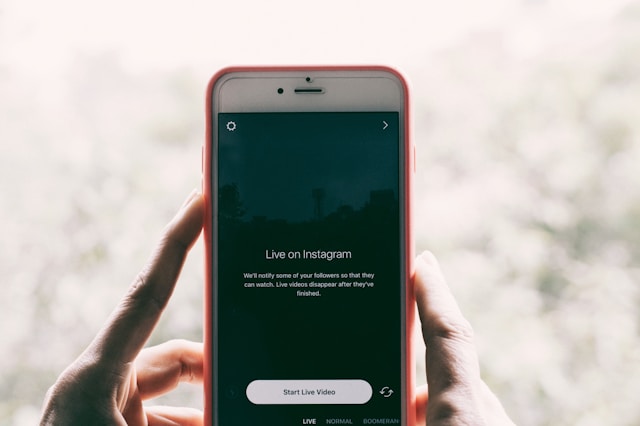
When streaming on TikTok, you may get comments you don’t want other people to see. In these situations, you can use the platform’s built-in moderation tools to hide them. It’s also possible to close your comments, but this can lead to other problems. In this guide, we will show you how to hide comments on TikTok LIVE with ease.
Which Types of Comments Should You Hide?
When in the middle of a live stream, you have to make split-second decisions about if you should hide a comment. This means you need to know which ones to hide before starting your profile’s first LIVE. In many cases, hiding is the best move as it avoids aggravating the commenter. Here are the main comment types you should consider hiding when you’re live on TikTok:
- Spam: If a comment seems like it may be from a spambot, hide it right away. Otherwise, one of your viewers might click on a link they send. Treat repetitive comments with a lot of suspicion, just to be safe.
- Offensive: At minimum, you should always hide offensive comments. TikTok can usually detect this on its own, but some users know ways around this. If in doubt, always hide a comment that you’re unsure about.
- Trolling: If someone posts a comment that is irrelevant to your post, they might just want attention. Letting the comment stay can prompt them to send more, so your best bet is usually to hide it instead.
- Misinformation: Comments that spread false information can have major consequences, so hide and challenge obvious lies. These comments may not be worth blocking a user over since they could be due to simple mistakes.
- Flagged: Your own viewers could flag up any negative comments and hide them on your behalf using TikTok’s filtering system. However, you can still see them, letting you decide if they’re right for the LIVE.
How To Hide Comments on TikTok LIVE
If you have a public account, virtually anyone can join your TikTok LIVE and leave a comment. This could be offensive to you and anyone watching the stream. Even in the best-case scenario, you would possibly lose viewers. Here are four ways you can hide these comments and improve the viewing experience for everyone:
1. Set Your Comment Settings
Before starting a live stream, you have the option of turning comments off or even limiting them to certain people. You may decide you only want your friends to leave comments. However, new viewers might be frustrated at not being able to comment on your LIVE.
2. Use Filter Options
There are several ways that users can filter comments, either as a viewer or a creator. TikTok may even automatically filter out comments that contain offensive language. The right filter can make sure everybody manages to enjoy the LIVE without worrying about a troll in the audience.
3. Review Flagged Comments
You can manually review community-flagged comments or ones that the app has chosen to hide itself. False positives happen, and you should review flagged messages just in case. You might even miss an interesting talking point if TikTok falsely hides a comment from view.
4. Ban Specific Keywords
If there are certain words you won’t want people to use in your livestream, you can change your privacy settings. For example, people might try to spoil a popular piece of media. You can then set TikTok to automatically hide its title or the names of its characters.
How To Go Live on TikTok
Not every account can make a TikTok LIVE. In the US, you will need to be at least 18 and have 1,000 followers. Other countries have different age or follower requirements; Europeans can set up a LIVE at 16, for example. If you don’t have 1,000 followers, focus on building your presence on TikTok.
To use the app at all, you need to abide by the platform’s Community Guidelines. However, this is especially important when going live. These streams give you the chance to engage with your account’s community directly. A key pillar of TikTok’s guidelines is to remove content that breaks their rules, including by hiding offensive comments.
If you’re eligible to create LIVEs, begin by pressing the + button at the bottom of your feed. This opens the post creator; choose the Live option by scrolling along. You could then edit the LIVE settings or press the Share icon to invite followers from other platforms. Add a good title and description to draw people in.
The other settings allow you to personalize the stream in various ways. Familiarize yourself with them if you want to know how to go live on TikTok like a social media expert. Once you’re ready, simply click on Go LIVE. This activates the livestream and might alert some of your followers if they have notifications on.
How To Turn off Comments on TikTok LIVE
The most reliable way to hide comments is to stop people from posting them in the first place. If you do this, you might miss out on vital opportunities to connect with your audience. However, it may be necessary if trolls have been commenting on your recent LIVEs.
Here’s how to turn off comments on TikTok LIVE before and during your stream:
1. Access Your Privacy Options
When setting up your LIVE (further details above), click the Settings button. Look for the LIVE’s Privacy options. The Comments toggle should be enabled by default; tap it if you want to turn comments off. Even you will be unable to comment on the stream.
2. Use a Temporary Mute
You can mute specific commenters during your livestream as a ‘warning’ of sorts. This might be easier (and less stressful) than blocking them. Hold their comment and pick the Mute option. You can set the mute duration to seconds, minutes, or the whole LIVE.
3. Turn off Comments Mid-LIVE
You can access your privacy options in the middle of a LIVE. This lets you turn comments on or off at a moment’s notice — even if you turned them off before starting. This feature is especially useful if you need a short break from comments.
4. Swipe the Comments Away
When watching or hosting a live, swipe right on the screen’s comment section. This will hide the comments from your view until you swipe left again. The only visible UI elements will be the exit button and the creator’s name.
How To Hide Comments on Instagram Live
You might decide to make your next livestream an Instagram exclusive. For example, maybe the audience for your Instagram account is different from your TikTok followers. The options available to you are similar to TikTok. However, it’s still vital that you know the differences so you can use these settings well.
When you’re set up for an Instagram live broadcast, the comments should appear at the bottom of your screen. Like TikTok, Instagram will automatically hide blatantly inappropriate comments without you needing to intervene. You can also use your settings to disable comments, which is useful if you need a clutter-free screen.
In your settings, you can even toggle the Manual Filter button. This gives you the option to add certain keywords you want to avoid; Instagram will hide these comments for you. Click the three dots in the bottom right to access the comment moderation menu and manually approve or hide comments.
Instagram live broadcasts have no minimum follower restrictions, meaning this could be a better choice than TikTok. In fact, it seems like there are few differences in how the apps hide offensive comments. Blending the two apps together in your strategy, however, will help you cover a wider target audience.
Can You Delete TikTok Live Comments?
If you want to know how to remove comments on TikTok LIVE, sadly, this isn’t possible. You can instead mute or even block a problematic user to stop them from leaving more comments. The latter may simply aggravate them, however. If this happens, they might make another account to keep harassing your LIVE.
Sometimes, hiding a comment or muting a user isn’t enough. A persistent commenter could ruin your stream if you aren’t proactive. In these cases, it helps to report these comments directly to the platform. The moderation team will then check the user’s account and see if their comments violate TikTok’s guidelines.
How you deal with troubling comments will also affect how others view your profile. If you simply use offensive language, people may stop watching your streams — or even think less of you. Taking a strong stance shows people that they can trust you to remove comments that don’t belong on your profile.
You should hide comments on TikTok LIVE via filters or simply turn them off. However, you’re also able to use these settings on an Instagram livestream to get the same results.
With snsflow.com’s paid follower service, your Instagram live videos will get organic engagement that lasts. Try our Instagram account boosts today, and let your profile reach its full potential.